By default the 400E time sets the Pay Period type for a Weekly pay period starting on Monday. If your pay period differs from the default, use the following steps:
1. Place the clock in programming mode by using the included key to remove the top cover and flip the switch on the left to "Programming Mode"(to the right).

2. When P1 is displayed on the screen, press Enter
3. Press + or - until the number on the lower left shows 3
4. Press Enter
5. Press + or - to adjust the pay period setting
Choices for Pay Periods are as follows:
1 = Weekly
After choosing Weekly, you will be brought to the middle flashing number. You will need to choose a starting day for your pay period the + or -.
Starting day codes:(1:Sun, 2:Mon, 3:Tue, 4:Wed, 5:Thu, 6:Fri, 7:Sat)
2 = Bi-Weekly
After choosing Bi-Weekly, you will be brought to the middle flashing number. Using + or - you will need to select the starting date of the current pay period. Printing will restart on the first row every 14 days.
3 = Semi-Monthly
After Choosing Semi-Monthly, The flashing number to the left will be the starting date for the beginning of the month. Use + or - to set the starting date and press Enter. The Second number to the right will begin to flash, this will be the Second start date normally towards the middle of the month. Use + or - to set the second starting date.
4 = Monthly
After choosing Monthly, you will be brought to the middle flashing numbers. Use + or - to set the starting date for the Monthly pay period.
6. Press Enter
7. Exit Programming mode
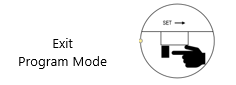
Comments
0 comments
Article is closed for comments.