If you need to replace a CT72/CT74 time clock or add an employee's biometric templates to more than one device please follow the below instructions.
How to backup/restore CT72/CT74 employee biometric data
- Download and extract the BiometricSyncTool.zip file attached to this article.
- Copy the files to the root of a USB drive.
- Plug the USB drive into the USB port of the CT72/74 clock.

- The Autorun.exe will start and display the tool UI.
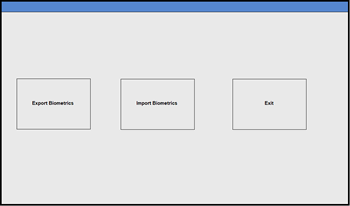
Exporting Biometric Enrollments from the Source Clock
- To export the finger/face enrollments from the clock tap Export Biometrics.
- The dialog Exporting biometric enrollments… will show.
- When the process is finished the dialog will show Export complete.
- Press Exit to close out of the utility.
- Remove the USB and place it in a safe/secure location.
Importing Biometric Enrollments to the Target Clock
*Before beginning, please make sure to add your clock to PayClock online and update it first.
- To import the finger/face enrollments to a clock tap Import Biometrics.
- The dialog Importing biometric enrollments… will show.
- When the process is finished the dialog will show Import complete and a reboot will be forced.
- Remove the USB and place it in a safe/secure location.
- Tap the Enroll button to verify the enrollments are in place.
Comments
0 comments
Article is closed for comments.