How to Install the Integration for ADP Workforce Now
- In PayClock Online, go to Exports > Manage Exports.
- Click New, in the list find ADP Workforce Now (PC Payroll).
- From Add New Payroll Export select Setup Payroll Export.
- Select the pay class(s) to include in the integration and click Next.
Note: For multiple pay classes the pay period start and end dates must be the same or the export will have to be done by Date Range.
- Enter a nickname and click Next.
- Under Required Information enter the Company Code and Batch ID as provided by ADP.
- Enter a Batch Description if desired.
Note: A comma in the Batch Description will cause the export file to have an additional column which will be troublesome when pulling the file into ADP Workforce Now.
- Select the Group By Worked Department if you require the employee data in that format, click Next.
- Select any additional pay codes to map or include in the export and enter the Payroll Pay Type as provided by ADP, click Next.
- If Group By Worked Department was selected set the Department Code Mapping, click Next.
- Verify the configuration and click Save to complete the integration.
- The ADP Workforce Now integration will show in the list.
Note: ADP requires the Employee Number for each employee to be between 51 and 999999.
How to Export PayClock Online Payroll Data to ADP Workforce Now
- In PayClock Online click on Exports, select the export from the list.
- At the export window, select a pay period or date range.
- Click Export Data and save the file.
- Log into ADP Workforce Now, and click Process.
- From the list, choose Payroll, then Pay Data.
- On the Current Cycle tab, click Import From File.
- Click Add Files, and select the export file from PayClock Online.
How to Read the Output File for ADP Workforce Now
- Header Records – ADP specifies the first three fields in the header record and their order. The user determines the remaining fields based on the mapped pay codes used. The required fields are as follows:
- Co Code
- Batch ID
- File #
- Data Records – The second record and all that follow are the data records. The data records contain the actual data for the fields listed in the header record which will include the user defined fields based on the mapped pay codes used. Note: Additional Hours 3, Hours 4 and Hours 5 items may be present depending on how many pay codes were mapped.
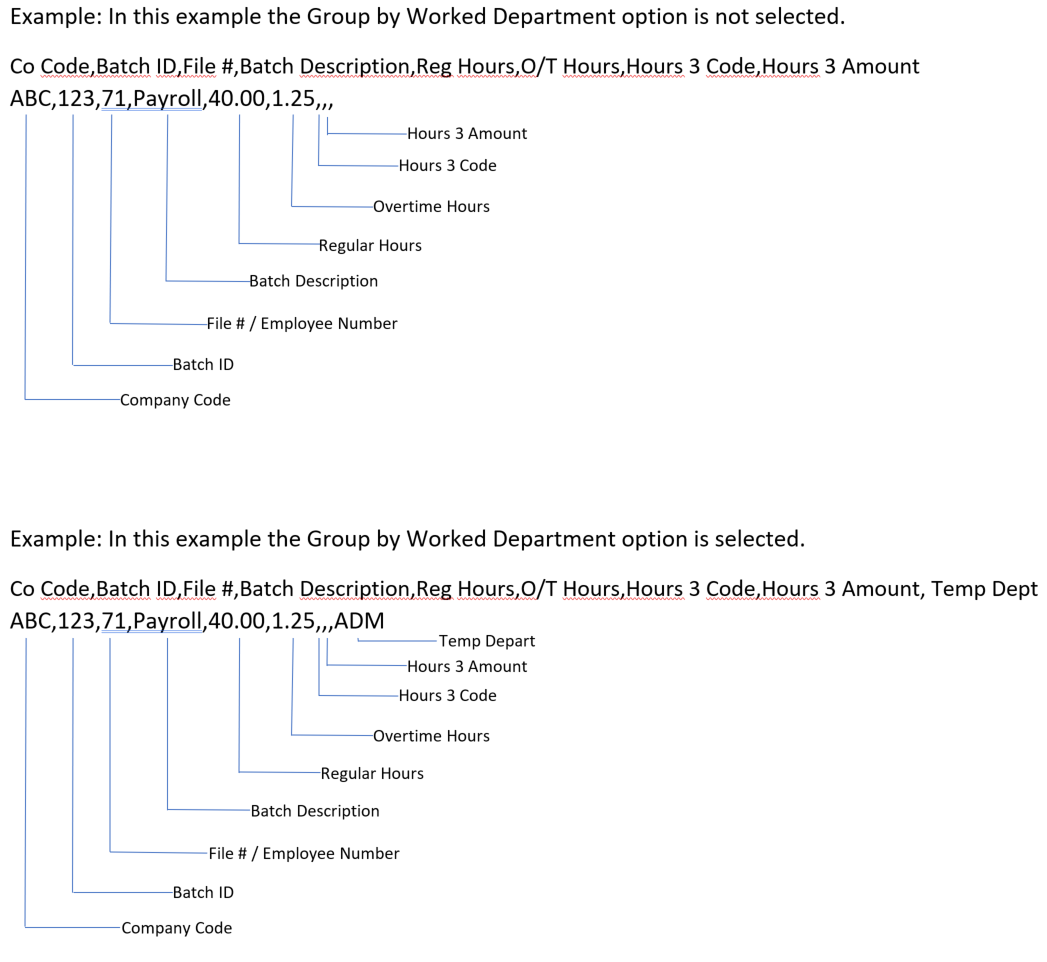
Comments
0 comments
Article is closed for comments.